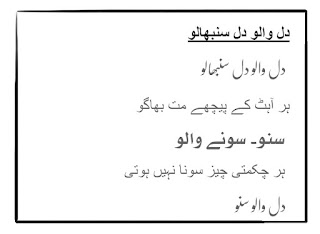Installing fonts on a laptop or computer is a straightforward process, and the method can vary slightly depending on whether you're using Windows or macOS. Here are instructions for both operating systems:
**For Windows:**
1. **Download the Font:**
- First, download the font you want to install. Fonts typically come in .ttf (TrueType Font) or .otf (OpenType Font) formats.
2. **Install the Font:**
- Once you have the font file downloaded, right-click on it.
- In the context menu, select "Install."
3.
Download Urdu Fonts Free Here
- Windows will install the font, and you'll receive a confirmation message when the installation is complete.
**For macOS:**
1. **Download the Font:**
- Download the font file in .ttf or .otf format.
2. **Install the Font:**
- Double-click the font file.
- A preview window will appear with an "Install Font" button. Click on it.
3. **Font Installed:**
- macOS will install the font, and it will be available for use in applications.
That's it! The font should now be installed and available for use in various software applications like word processors, graphic design programs, and more.
**Additional Tips:**
- If you want to manage your installed fonts or view and remove fonts in Windows, you can access the "Fonts" section in the Control Panel.
- On macOS, you can also manage fonts through the "Font Book" application, which allows you to organize and preview installed fonts.
- Some fonts may come in a compressed format (e.g., .zip). In such cases, you'll need to unzip the file first before installing the font.
- Be cautious when downloading fonts from the internet. Ensure you're getting them from reputable sources to avoid potential security risks.
Remember that installing too many fonts can slow down your computer and clutter your font list, so it's a good practice to install only the fonts you actually plan to use.
#Nastaleeq #UrduFonts #NafeesNastaleeq #noorNastaaleeq